How to Enable Dark Mode on Facebook, Instagram, Twitter and More?
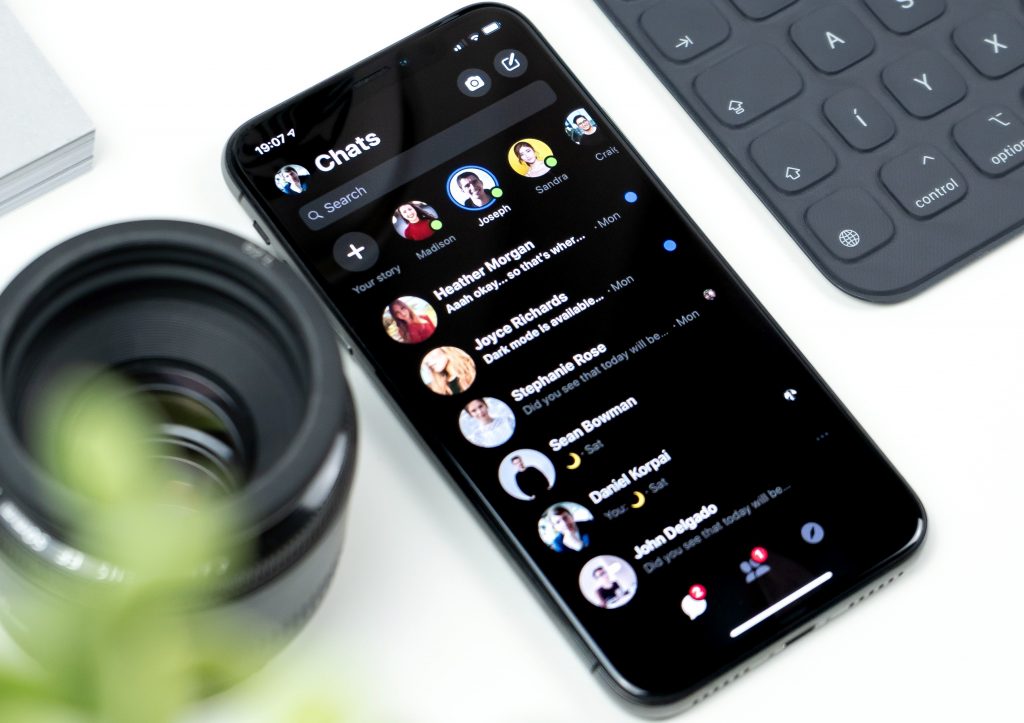
Daniel Korpai / Unsplash
By Anne Felicitas, Editor at AdvertiseMint Facebook Ad Agency
There’s nothing more annoying than being blinded by an app’s bright, piercing display when opened in the dark of night. How can you stop this assault on your eyes once and for all?
Thank goodness for dark mode, which allows you to change your apps’ theme from light to dark, protecting your sensitive eyes from irritation. Dark mode is currently available on Facebook, Instagram, Twitter, and Messenger. Here’s how you turn them on.
As the #1 Facebook advertising agency, we are always on top of what’s new in the social media world. Want in? Sign up for our emails so you’re never out of the loop.
Table of Contents
How to Turn On Dark Mode on Facebook?
Although dark mode is not yet available on the Facebook app, it’s currently an option for users with the redesigned version of Facebook desktop. Still a beta test, the new Facebook is not yet available to everyone — so don’t despair if you don’t have it right now.
For those who do have the new Facebook, follow this step.
Step 1: Click the upside-down triangle from the upper-right corner of your screen then click “Dark Mode.”
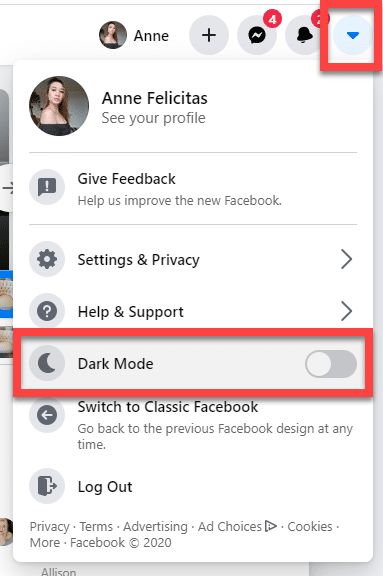
Easy, no? Also, a tip: If you have the redesigned Facebook, and you would much rather have your old Facebook back, you can switch between new and old by clicking the same aforementioned upside-down triangle then clicking “Switch to Classic Facebook.”
How to Turn On Dark Mode on Instagram?
Although not yet a feature on Instagram, you can force dark mode on the app by changing your phone’s display settings. This tutorial is for Android devices (Samsung Galaxy S8, specifically).
Step 1: Go to your settings and click “Display.”
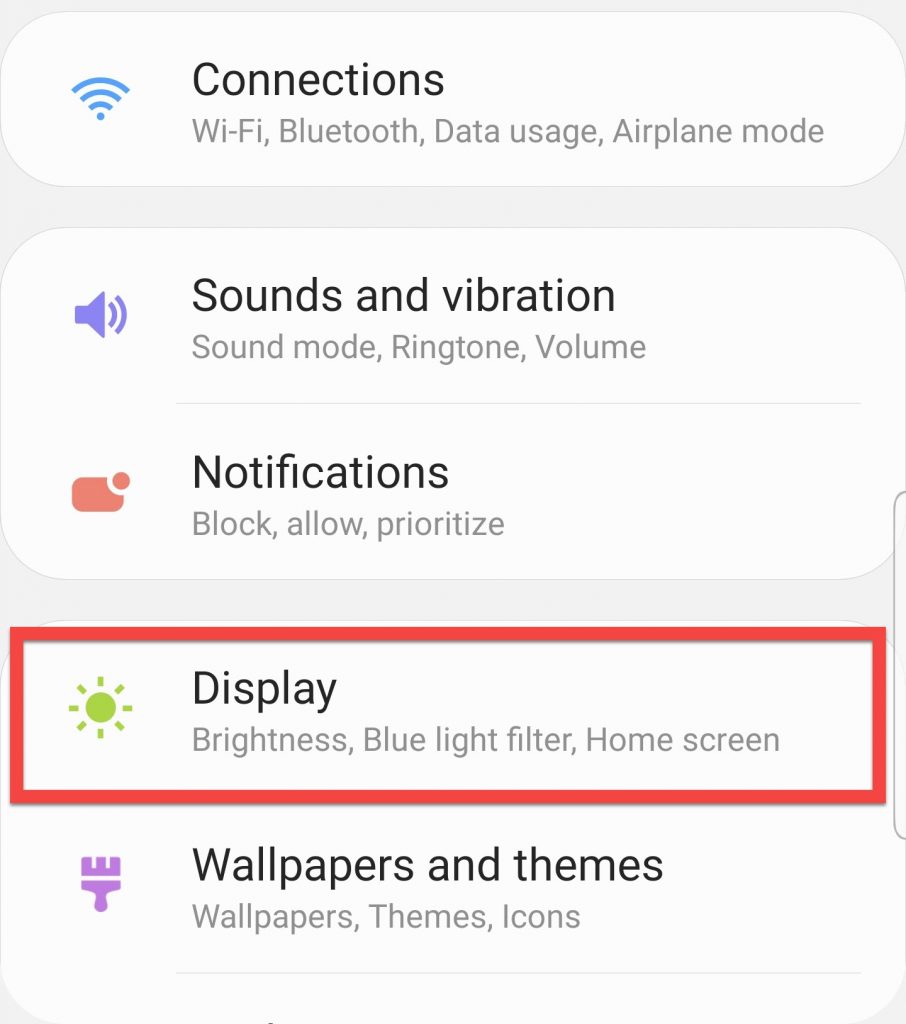
Step 2: Click “Night Mode.”
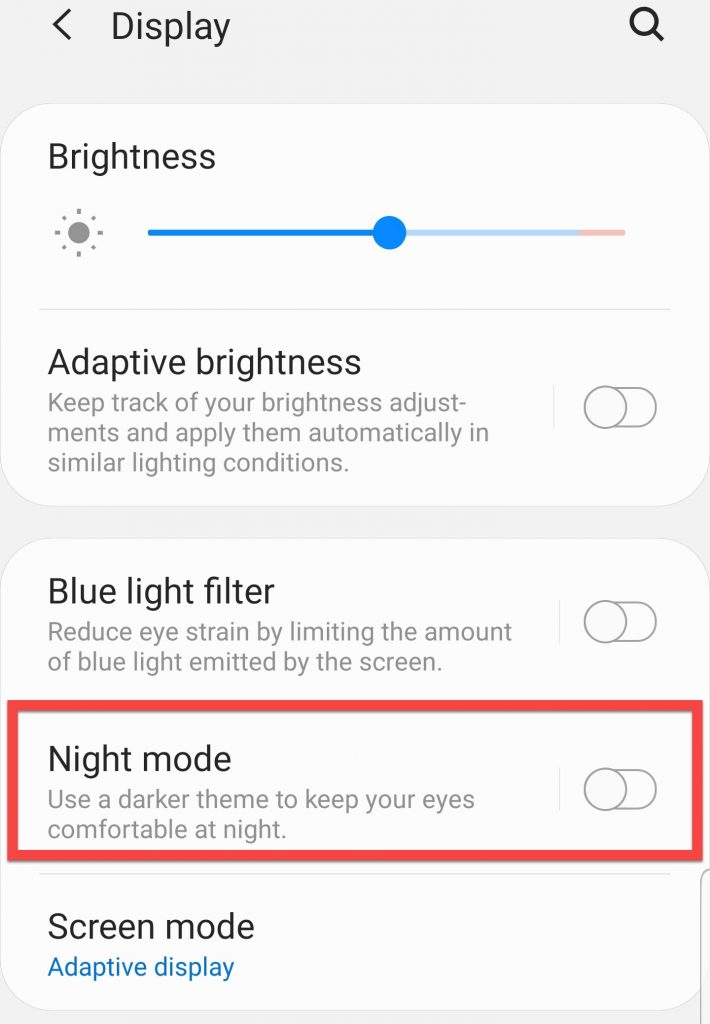
Not only does your phone switch to night mode but also your Instagram app. Behold:
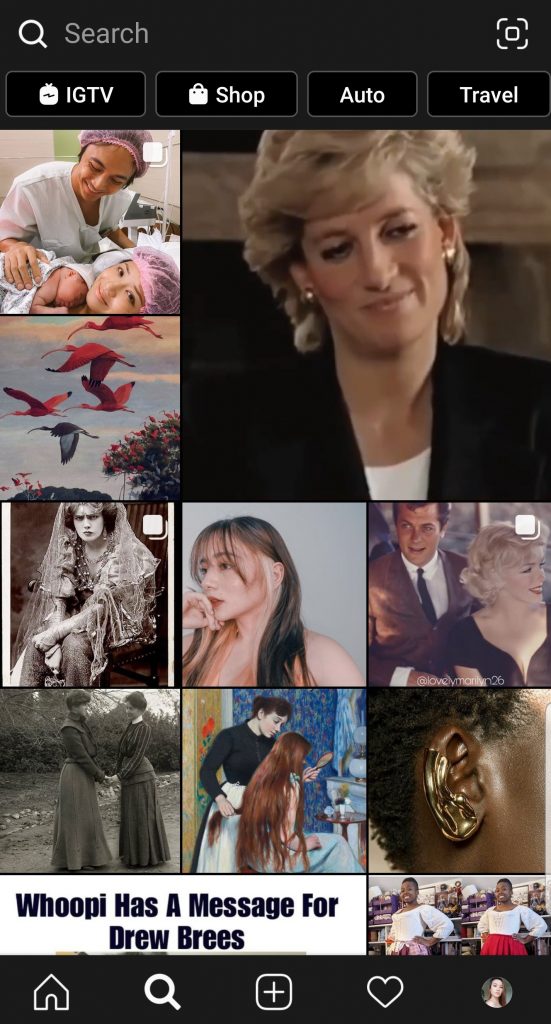
How to Turn On Dark Mode on Twitter?
Twitter has had a dark mode long before Facebook and Instagram. Follow these steps to turn it on using your mobile phone.
Step 1: Click your Twitter profile picture.
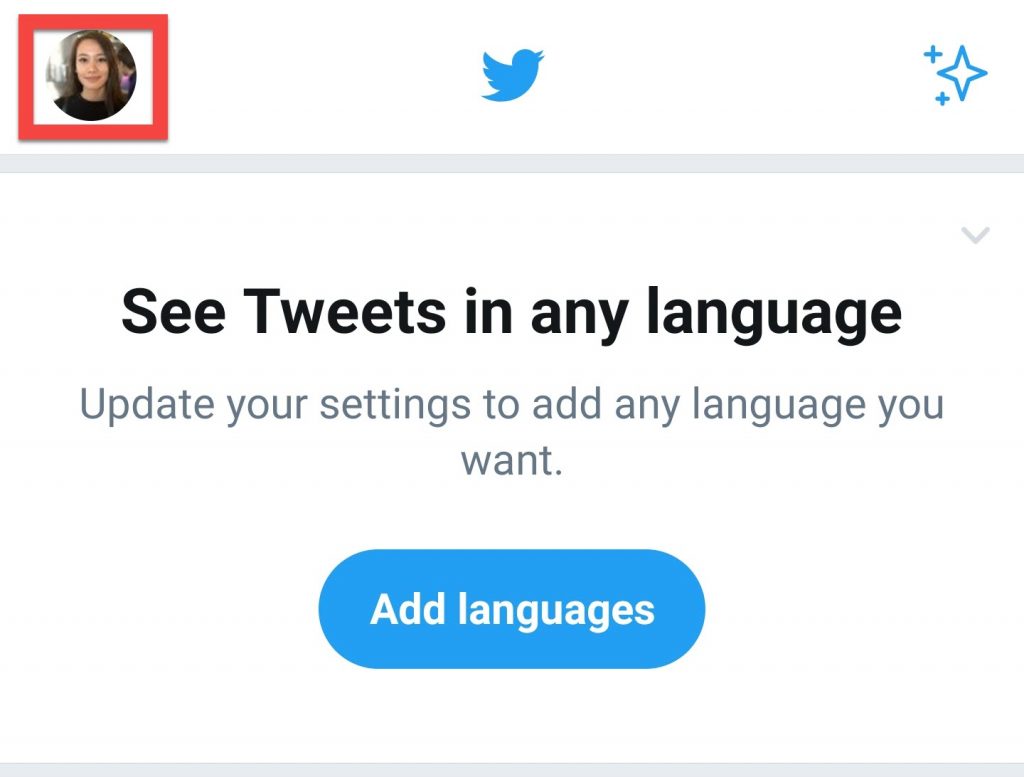
Step 2: Click “Settings and privacy.”
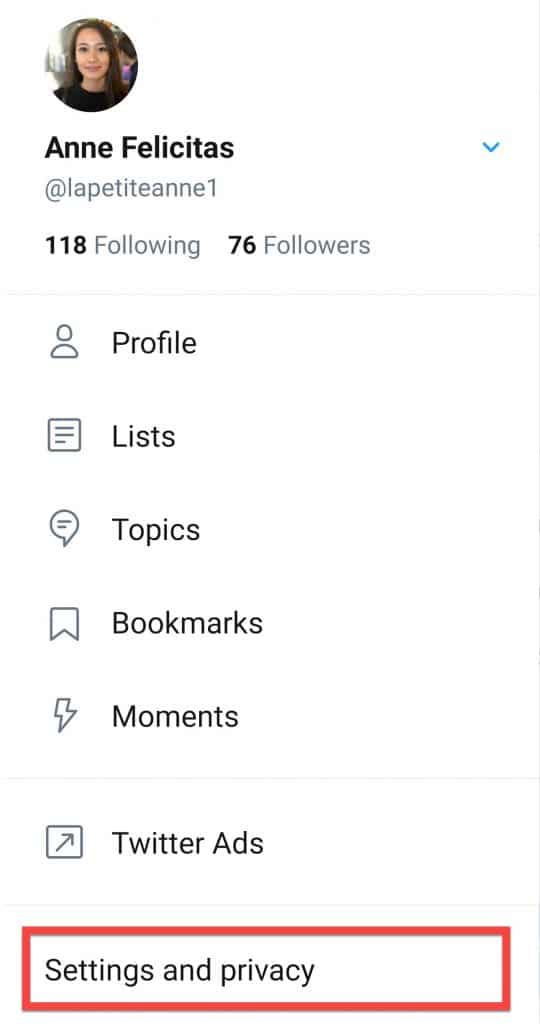
Step 3: Under “General,” click “Display and sound.”
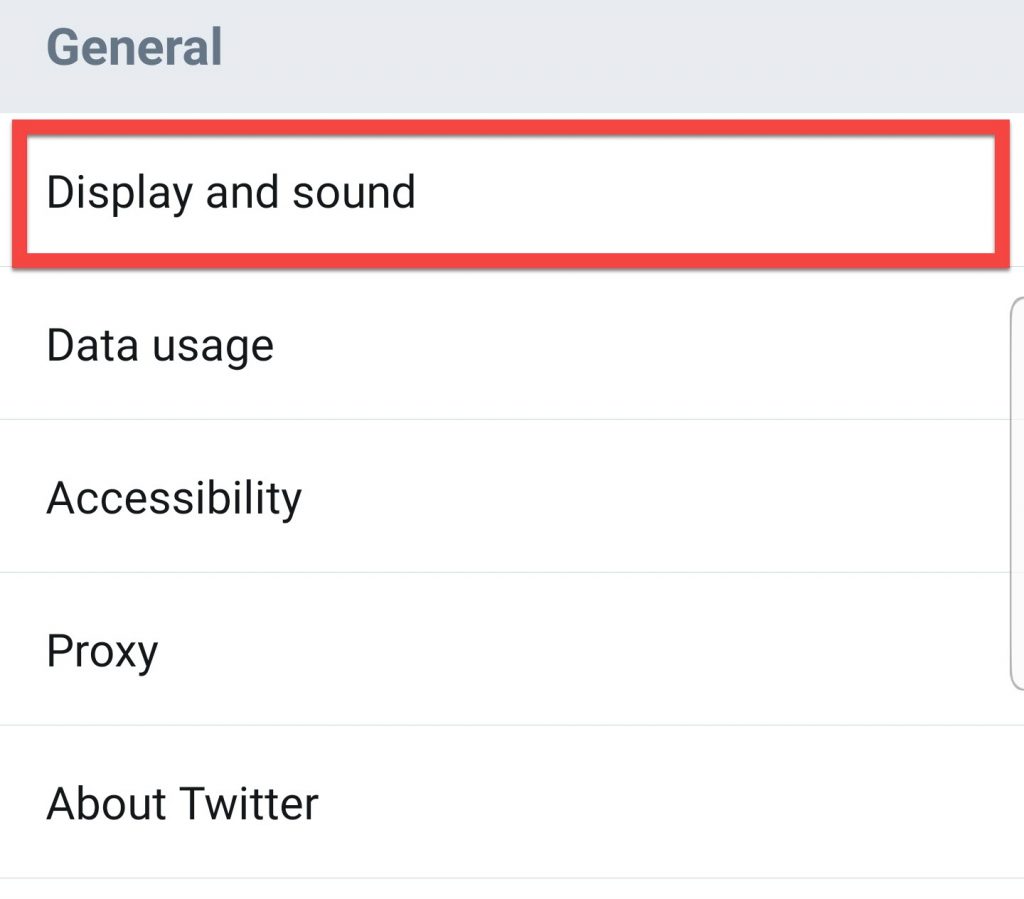
Step 4: Under “Display,” click “Dark Mode.”
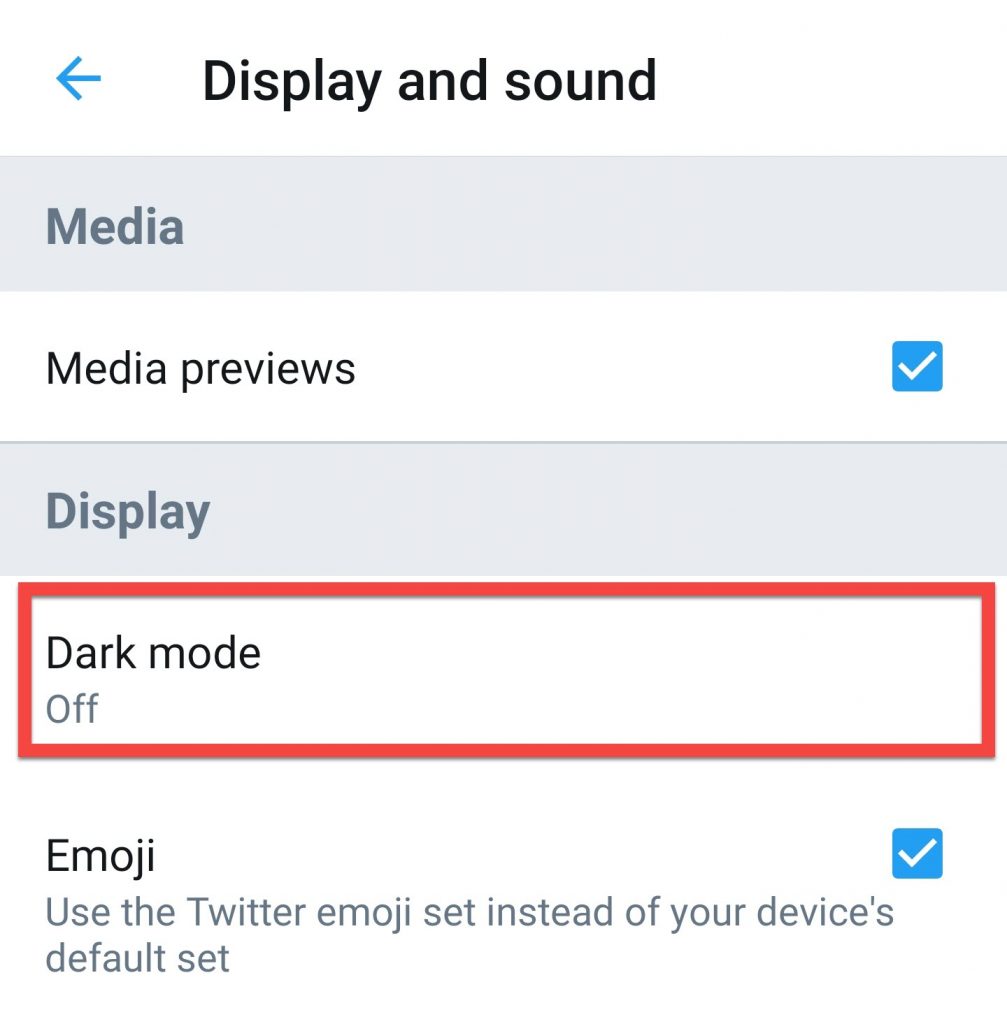
Step 5: Set your preference.
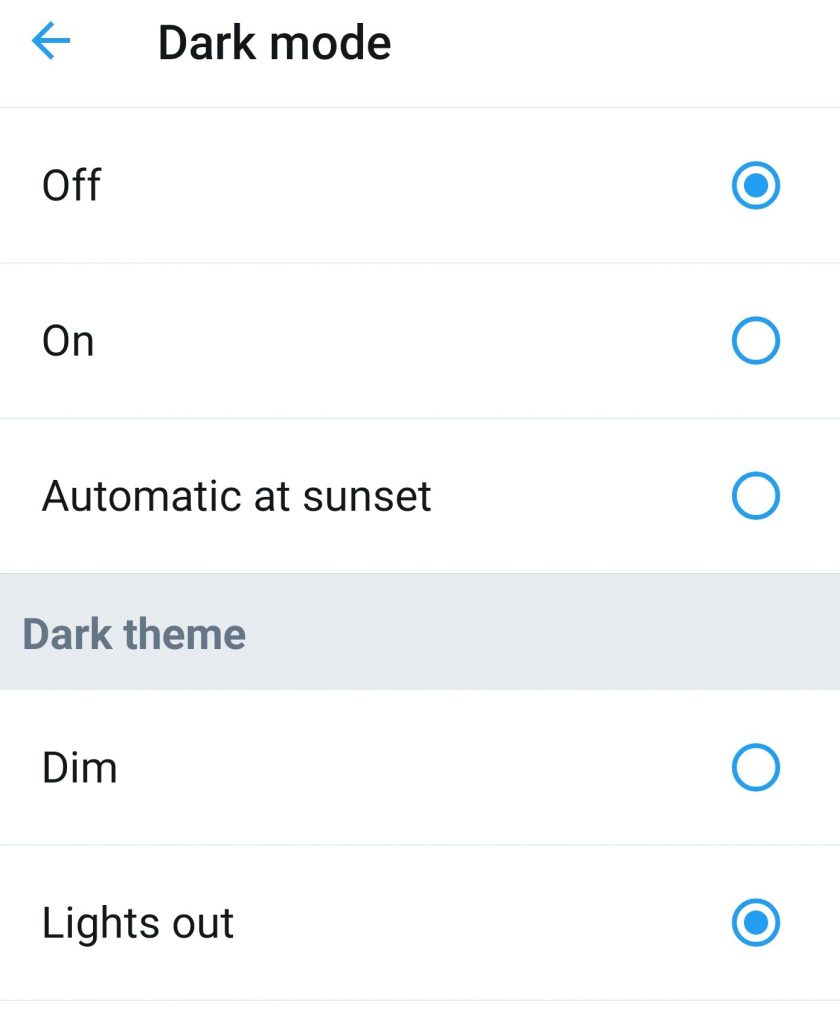
Twitter has more sophisticated options than Facebook and Instagram. You can choose from the following:
- On: Instantly turn on dark mode. It will remain enabled until you turn it off.
- Automatic at sunset: Dark mode will turn on at sunset and turn off during the day.
- Dim: When dark mode is enabled, your display will have a dark gray theme.
- Lights Out: When dark mode is enabled, your display will have a black theme.
How to Turn On Dark Mode on Messenger?
Enabling dark mode on Messenger is easy. Follow these steps.
Step 1: Click your Messenger profile picture.
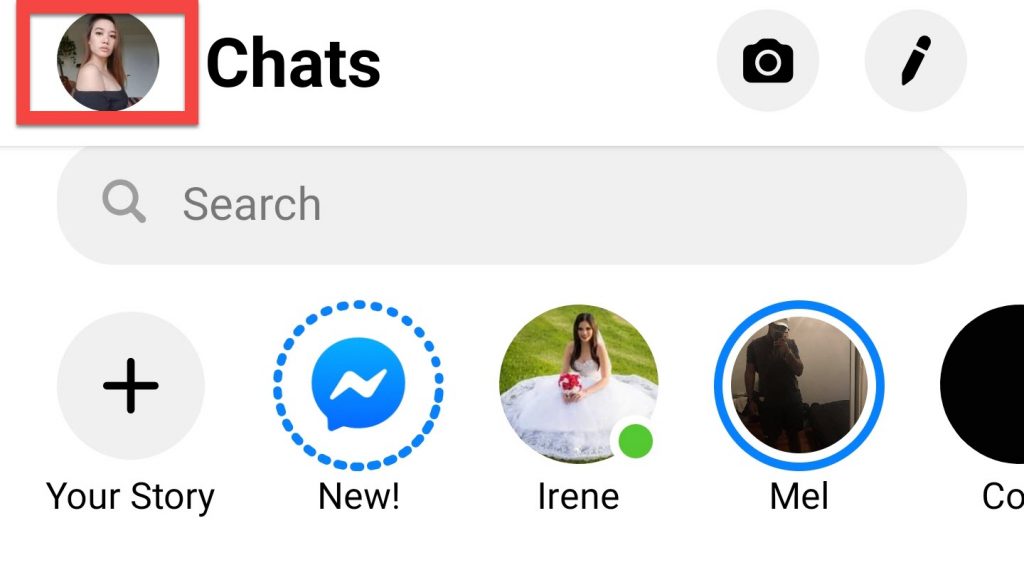
Step 2: Click “Dark Mode.”
Et voilà!
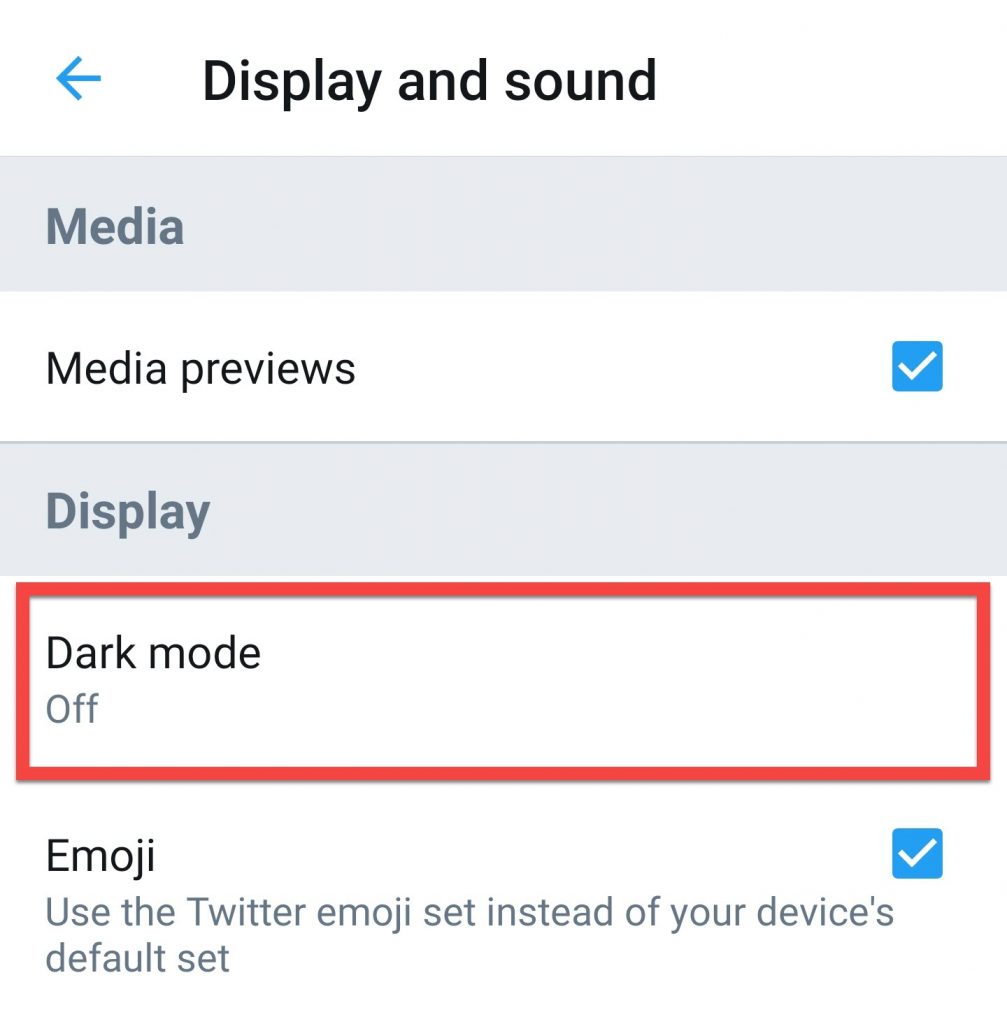
How to Turn On Dark Mode on WhatsApp?
Dark mode is also available on the Facebook-owned messaging platform, WhatsApp.
Step 1: From your profile, click the three-dotted icon from the upper-right corner of your screen.
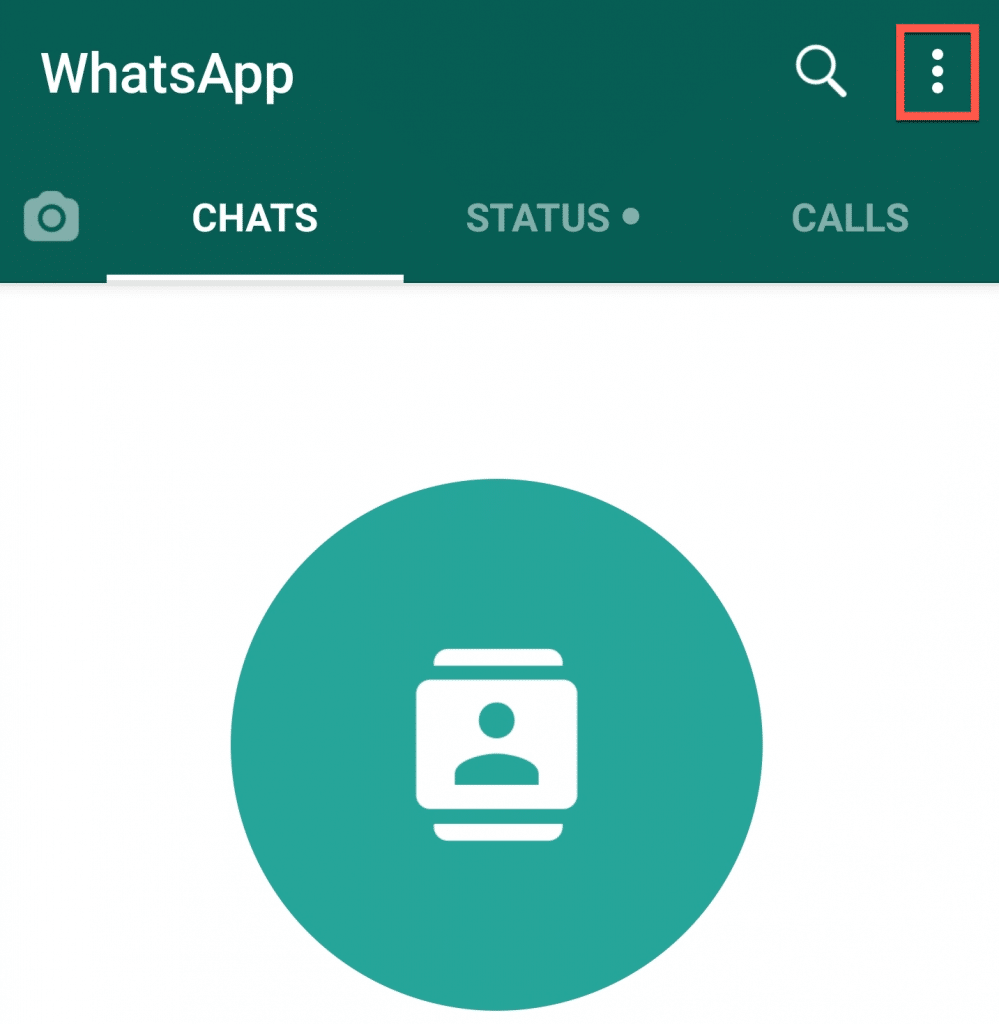
Step 2: Click “Settings.”
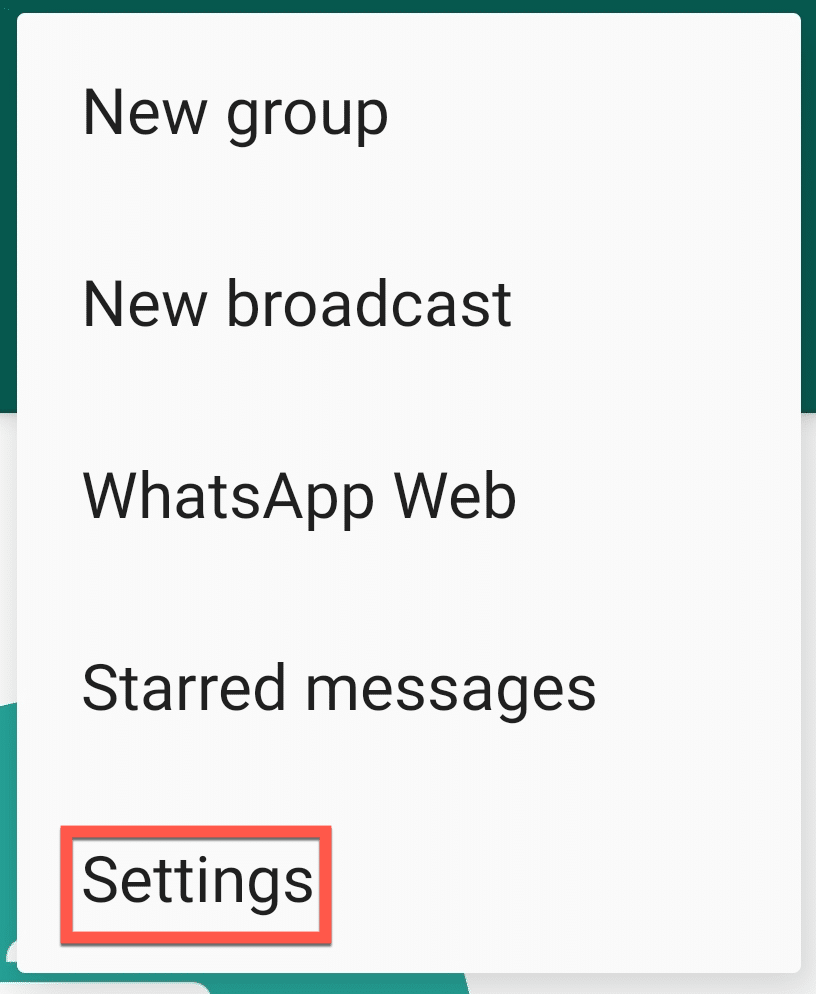
Step 3: Click “Chats”
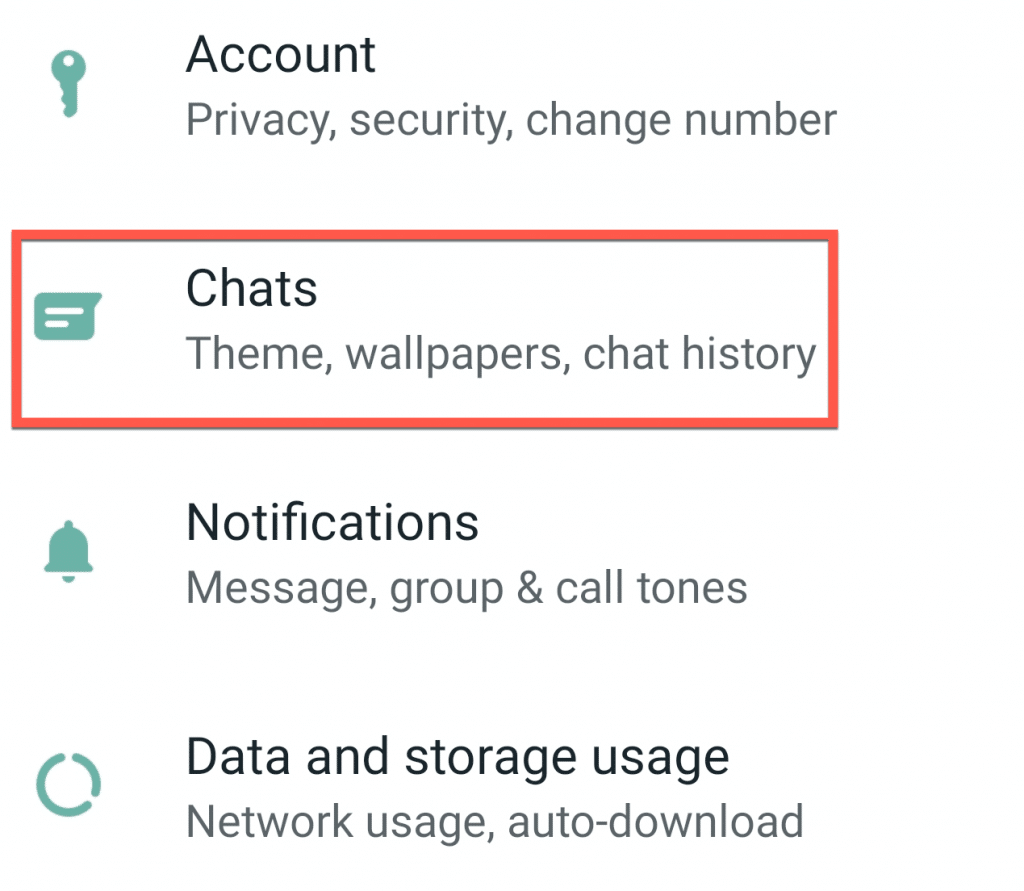
Step 4: Click “Theme”
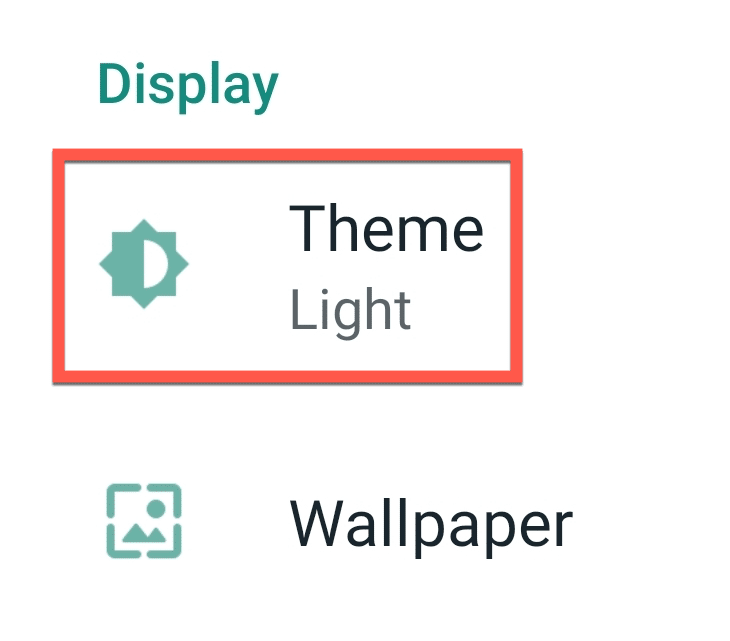
Step 5: Click “Dark.”
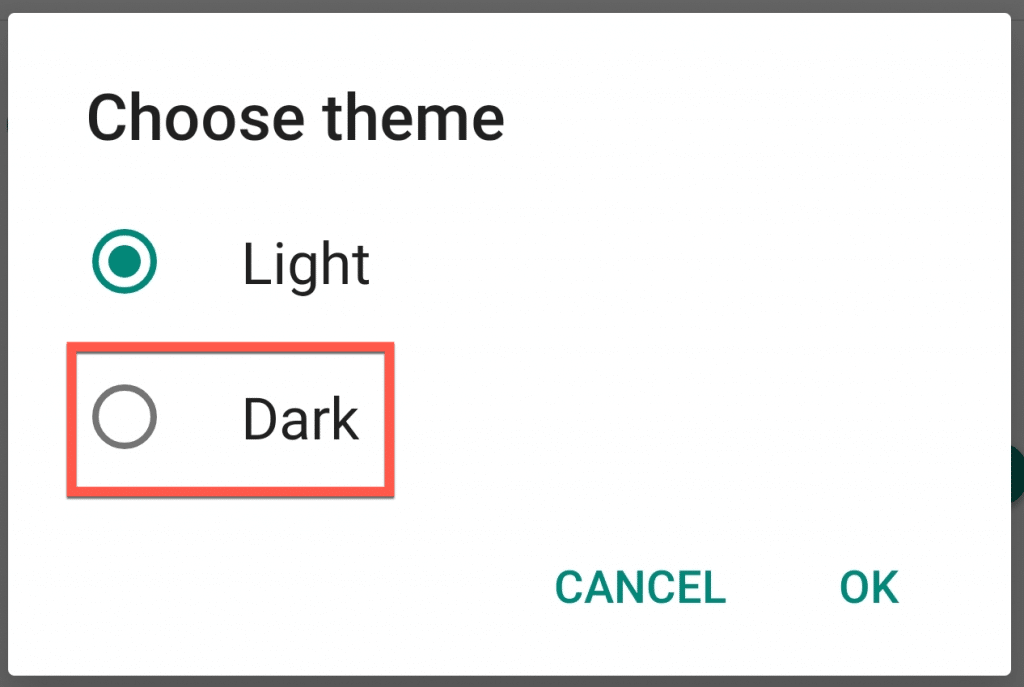
How to Turn On Dark Mode on YouTube?
Of course, you can’t forget about YouTube.
Step 1: From YouTube’s home page, click your account icon.
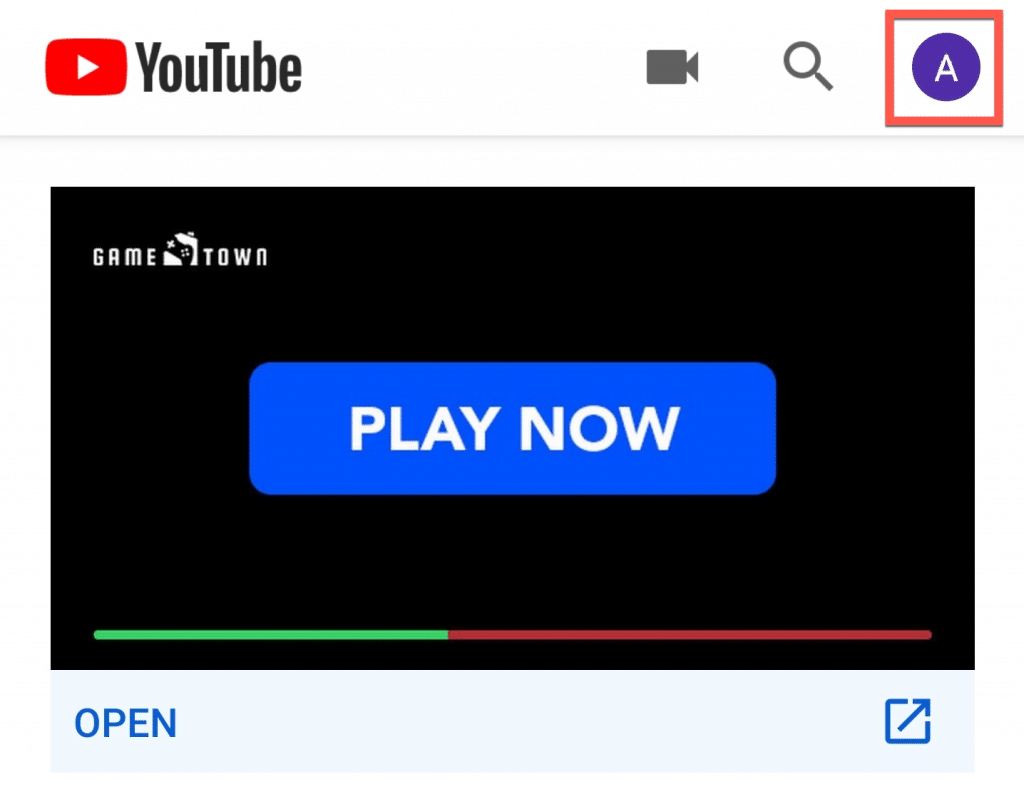
Step 2: Click “Settings.”
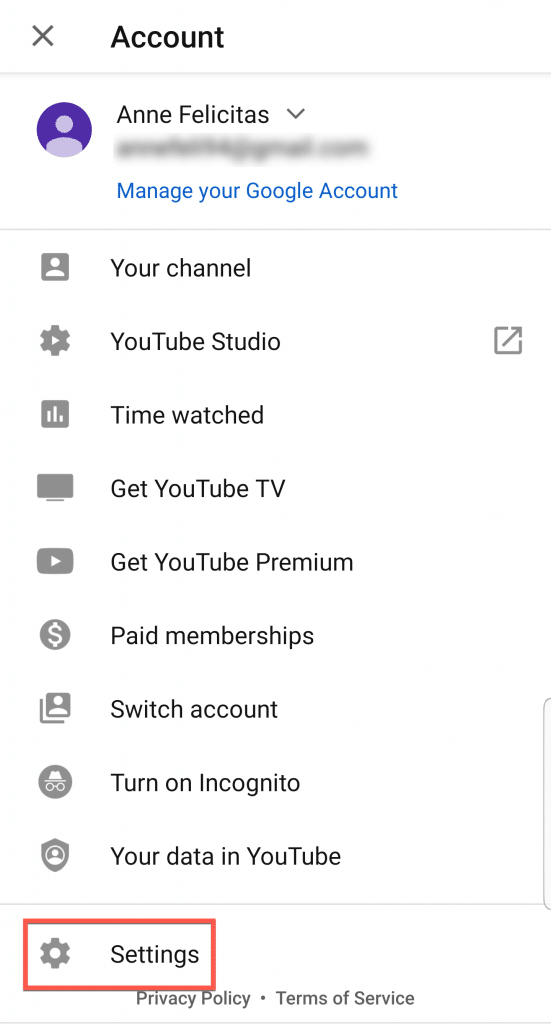
Step 3: Click “General.”
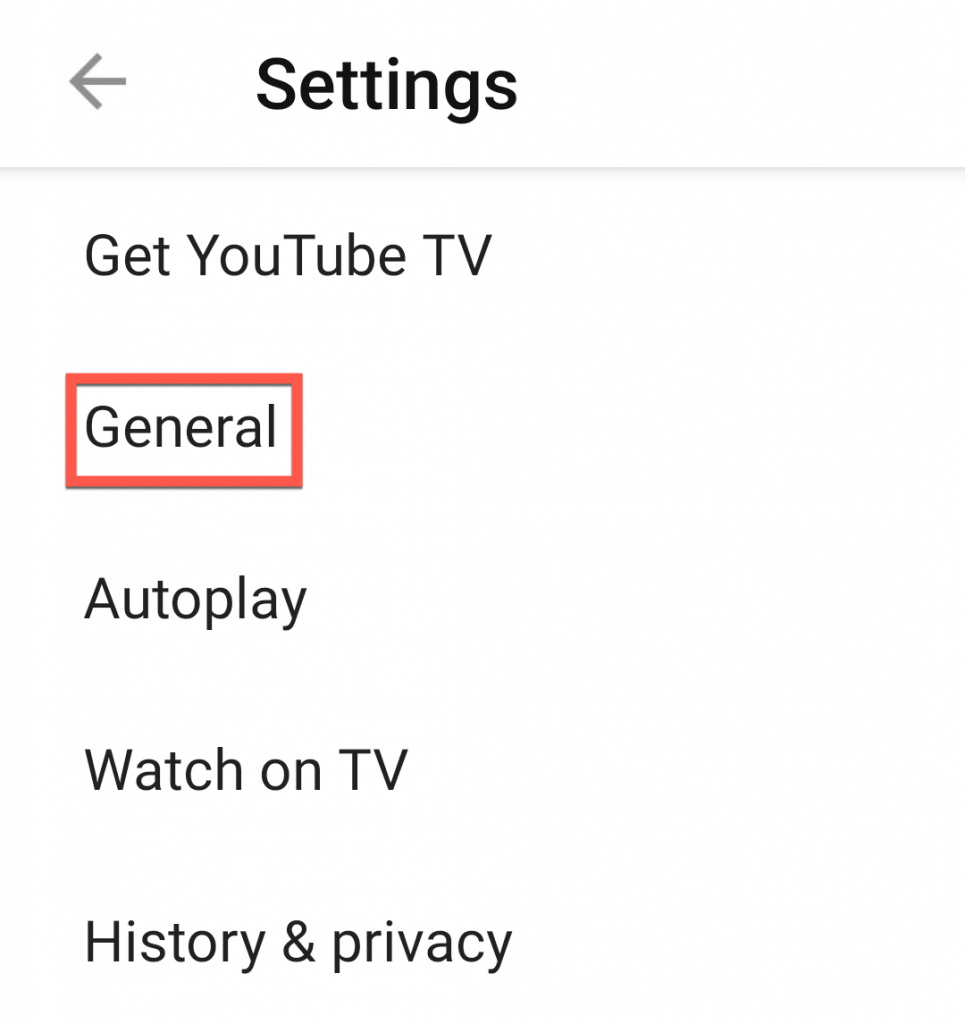
Step 4: Click “Dark Theme.”
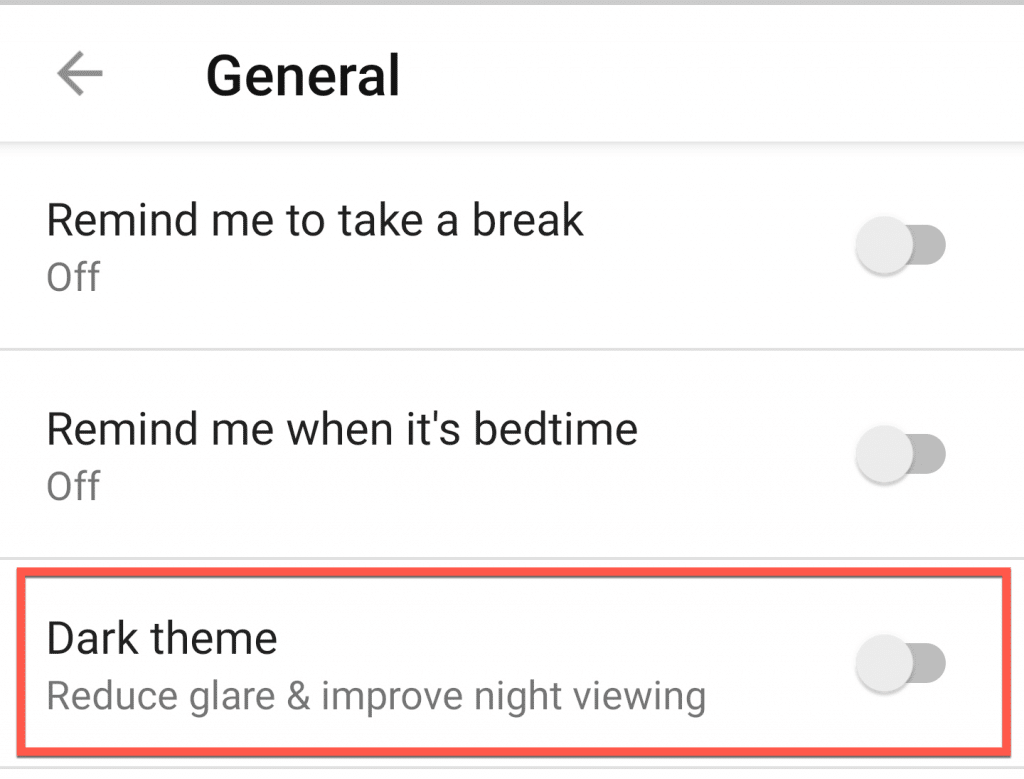
For far too long our eyes have burned from our apps’ searing displays. White is the preferred theme for a clean look, but it sure doesn’t do our optic nerves any favors when we’re opening our apps late at night.