How to Create Facebook GIF Ads?

In the age of instant messaging, communication has become visually centered. The messages millennials and the younger generation send to their peers are often punctuated by emojis. Sometimes, no text is included at all. Instead, only a single looping animation appears, evoking meaning and emotion. Those ubiquitous looping graphics are called GIFs (the AdvertiseMint Facebook ad agency team are huge fans of communicating through GIFs).
A GIF, or Graphical Interchange Format, is a series of images or one soundless video that continuously loop without pressing play. Although GIFs exploded into pop culture during the past several years, they have existed since 1987, invented by a man named Steve Wilhite, a computer scientist at CompuServe who wanted to create animated images in the smallest file size.
GIFs slowly phased out of popularity when, in 1995, Unisys Corp. demanded royalty payment for software that used its patented algorithm. This algorithm, called Lempel-Ziv-Welch, or LZW for short, creates the GIF. In protest, developers stopped using GIFS and instead created alternatives, such as the PNG. Now GIFs have crept back into relevance, protected by copyright laws under fair use.
GIFs are no longer strictly appropriate for the office Slack channel. Although currently omnipresent in social media and instant messaging apps, GIFs are not yet fully embraced in one area of the digital world: Facebook advertising. Spending some time on News Feed reveals a deficit in GIF ads while video, carousel, and image formats abound. Does the GIF’s scant presence on Facebook allude it its efficacy? Hardly. In fact, two studies show the GIF to be a beneficial part of a marketer’s advertising strategy.
Table of Contents
The Benefits of Using GIF Ads
Preparing to launch the Dell XPS 12 Convertible Ultrabook, a laptop that folds into a tablet, Dell’s marketing team struggled to showcase the device’s functionality in its email campaign. A large video file would crowd customers’ emails and a static image couldn’t accurately demonstrate the product’s cutting-edge capability. The team decided that animation, specifically a GIF, was the answer.
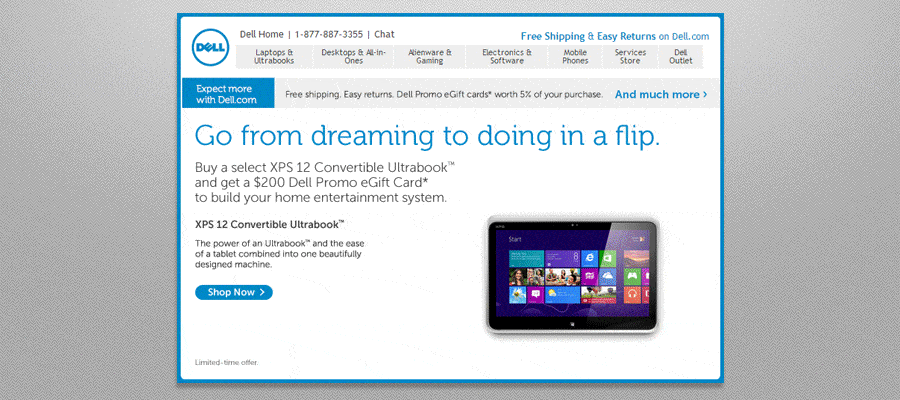
The email with the GIF resulted in a 6 percent increase in open rate, a 42 percent increase in click rate, a 103 percent increase in conversion rate, and a 109 percent increase in revenue. By looping without the need to press play, the GIF provided convenience while forcing both interested and uninterested customers to watch. (Customers couldn’t pause the animation, as is the nature of GIFs.) The looping format also accurately showed how the laptop flipped and folded into a tablet. Dell’s email campaign proved the GIF to be an effective way to demo complicated products without the need to craft a long video.
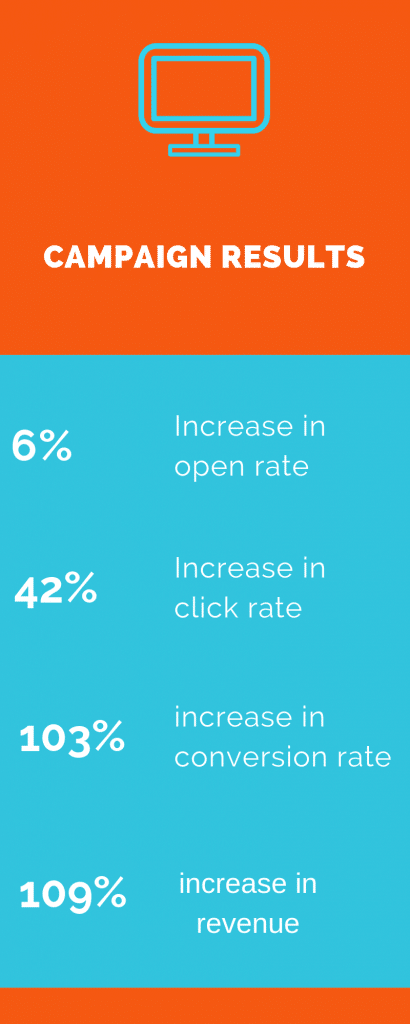
GIFs aren’t only useful in product demos. They are also useful in connecting with a younger audience.
A Harris Poll survey commissioned by GIF platform, Tenor, found that GIFs communicate thoughts and emotions better than the English language. Of the 2,000 interviewed US participants, the majority of respondents across age groups claimed to feel more connected to the people they frequently message when using emojis and GIFs. Sixty-eight percent of the millennial respondents claimed to be more comfortable expressing emotions through GIFs than through phone conversations.
GIFs, unlike words, can convey both meaning and emotion. For example, a GIF that shows a happy person jumping and clapping conveys excitement better than the words “I’m so excited,” which could be read with either a jubilant, apathetic, or sarcastic tone. GIFs can also help the messenger appear more in tune with pop culture, as many GIFs contain memes that reference trending events.
GIFs can be a great addition to a marketer’s digital advertising campaign or any Facebook advertising agency, and thanks to the existence of GIF-creation sites, anyone can make a GIF, even those who have no Photoshop experience.
How to Create a GIF on Giphy
Giphy.com is a free website that allows you to create GIFs for public use. Anyone can create a GIF using images, videos, or URLs. The process for creating a GIF using a URL or video is the same. The example below shows the process for a URL conversion.
Step 1: Enter video URL.
Giphy supports URLs from its site, as well as YouTube and Vimeo.
Step 2: Trim video
To capture the main message of your video, you must trim it. The example video below runs for 39 seconds, with unnecessary parts that need to be excluded. The trim only includes the heart of the message, the sweet line from Avengers Endgame, “I love you 3,000.” I adjusted the start time to begin when the words “I love you 3,000” first appear on the screen. Then I trimmed the video’s duration to .8 seconds to exclude the rest of the scene from the GIF.
Step 3: Decorate your GIF
You can decorate your GIF with captions, filters, stickers, and drawings. Conveniently, the video already has a caption. However, for the sake of this tutorial, I wrote the words “Me to my cats” in big white font, providing context for the message “I love you 3,000.” The text you add must communicate the message you want to convey and complement the animation you choose. You can drag your text anywhere on the GIF.
Step 4: Upload the GIF to Giphy
The GIF will upload to the site’s database for public use. You must enter relevant tags to help users find your GIF in the site.
Step 5: Use your GIF
You can share your GIF to social media, grab the media link, or embed it to your site or blog post.
The process of creating a GIF using images is similar to the process of creating a GIF using a video or URL. You simply upload your images and adjust the duration to control how quickly you want the images to cycle through. Once converted as a GIF, the images will appear in a quick slideshow fashion.
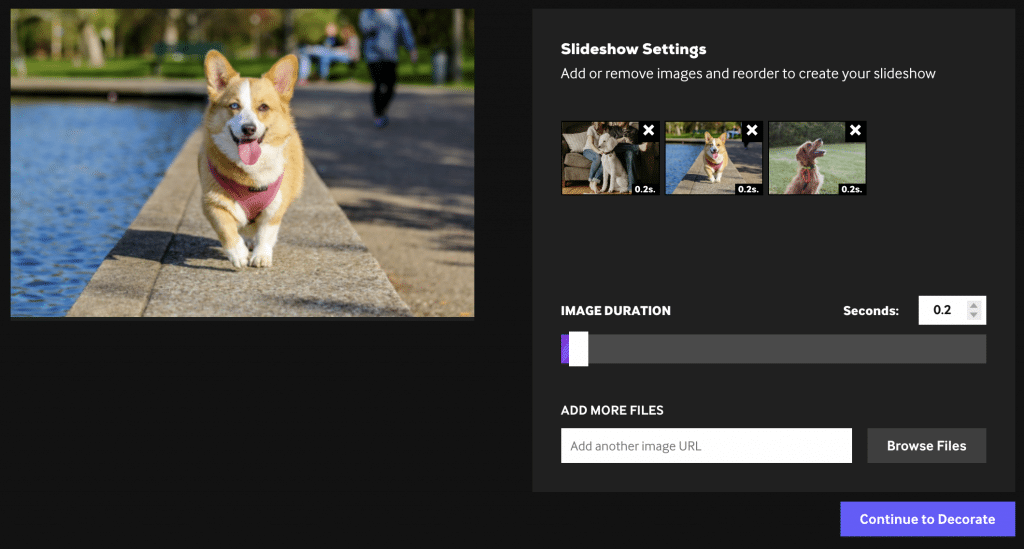
How to Create Facebook GIF Ads
For many years Facebook did not support GIFs; in fact, Facebook didn’t allow them into the platform until 2015. Since then, Facebook has welcomed them. In 2017, Facebook rolled out GIFs in comment sections and Ads Manager, giving advertisers the opportunity to run GIF ads. Facebook’s embrace of GIFs was likely precipitated by its popularity among Facebook users. In 2017, people sent nearly 13 billion GIFs through Messenger—that’s almost 25,000 GIFs sent each minute.
There are two ways to create Facebook GIF ads. One is to boost a post and the other is to create the ad in Ads Manager.
Creating GIF Ads by Boosting a Post
Step 1: Upload the GIF to your page post.
Although you can enter a GIF link that populates the animation into your Facebook post, GIF links don’t work in page posts due to third-party limitations. Instead, you must download the GIF to your computer and upload it to your page post.
A note about Giphy downloads: You can’t download GIFs from your desktop, but you can do so from the Giphy app. The best—albeit roundabout—way of downloading Giphy GIFs is to save them to your phone. You can then email them to yourself, download them to your computer, and upload them to your post.
Step 2: Boost the post
When you boost your post, make sure to fill in all required information: choose your objective, create your target audience, set your budget, and select your call-to-action button.
Creating GIF Ads in Ads Manager
When choosing the GIF for your ad, Facebook recommends you do the following:
- Choose high-quality images or animations.
- Choose subtle motion.
- Use a link ending with .gif.
- Use a GIF with a file size of less than 8MB.
- Use a GIF with less than 20 percent text on the image.
- Avoid GIFs that flash or appear grainy.
- Avoid splashy, one-off posts.
- Use GIFs to tell a bigger story.
You must also abide by Facebook’s video recommendations and specifications:
- Recommended length: up to 15 seconds
- Recommended aspect ratio: vertical (4:5)
- Sound: enabled with captions included
- Recommended format: .mp4, .mov or .gif
- Required lengths by placement:
- Facebook: 240 minutes max
- Audience Network: 5 to 120 seconds
- Instagram stories: Up to 120 seconds
- Instagram feed: Up to 120 seconds
- Rewarded video: 3 to 60 seconds
- Resolution: 600px minimum width
- File size: up to 4 GB max
Step 1: Choose an objective that supports the video format.
Objectives eligible for the video format are video views, brand awareness, reach, traffic, app installs, lead generation, messages, conversion, engagement, and store traffic.
Step 2: In the ad set under the “Format” section, upload your GIF by clicking “Upload Video”
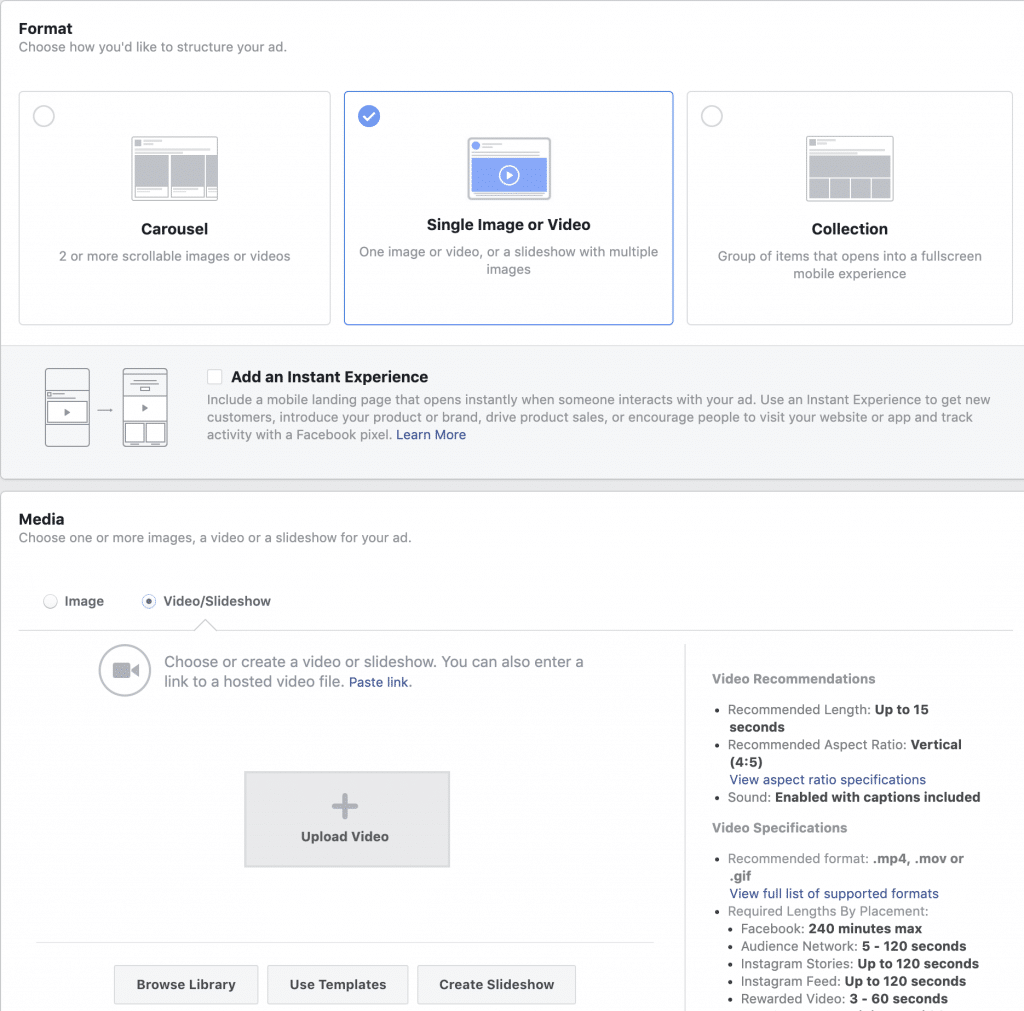
Step 3 : Submit to Facebook for review
After you’ve finished all the necessary steps to create a Facebook ad—creating your audience, writing your copy, linking to your landing page, choosing a CTA button, setting up your Facebook pixel—submit the ad for review. If you want to see what your ad looks like on your phone, send a preview.
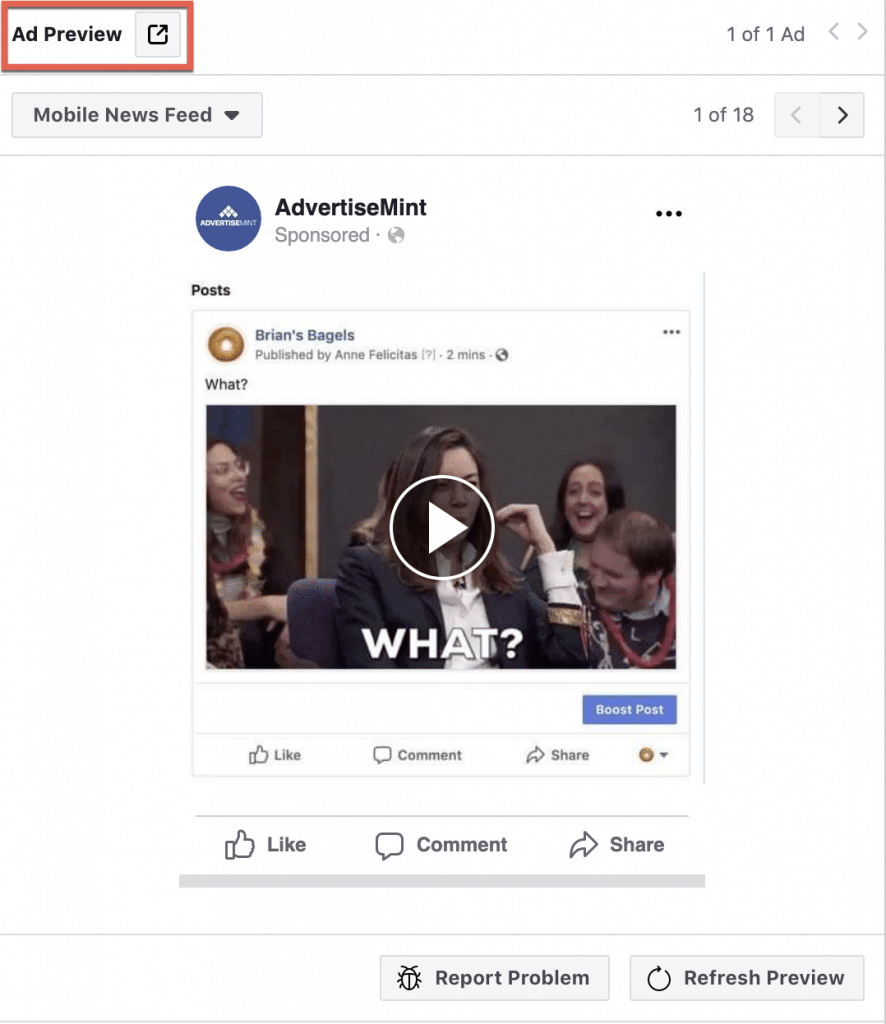
GIFs hold a special place in pop culture. It is ubiquitous in social media and people’s instant messages. Yet, GIFs have not been fully embraced by the digital advertising community, even though it has proven to be a hit among the younger generation and a useful asset in email marketing. Nonetheless, as communication becomes more and more visually centric, it’s hard to believe that GIFs are going to be phased out anytime soon.
Learn More:
How to Block Someone on Facebook?
This blog post about the topic "How to Create Facebook GIF Ads?" was first published on our website here https://www.advertisemint.com/how-to-create-facebook-gif-ads/