How to Set Permissions for Facebook Ad Accounts
Sometimes, managing an ad account by your lonesome is a difficult endeavor. With accounts to manage, a business to run, and a personal life to maintain, overseeing multiple ad accounts can be overwhelming and exhausting. That’s why you might need a Facebook advertising company.
Fortunately, adding people on Business Manager to lend you some extra help is fast and easy. On Business Manager, you can add multiple people to your ad accounts and assign them ad account roles. To set permissions for Facebook ad accounts on Business Manager, follow the steps below.
Step 1: Go to Business Settings
From your Business Manager homepage, click “Business Settings” located on the lower right corner of your cover photo.
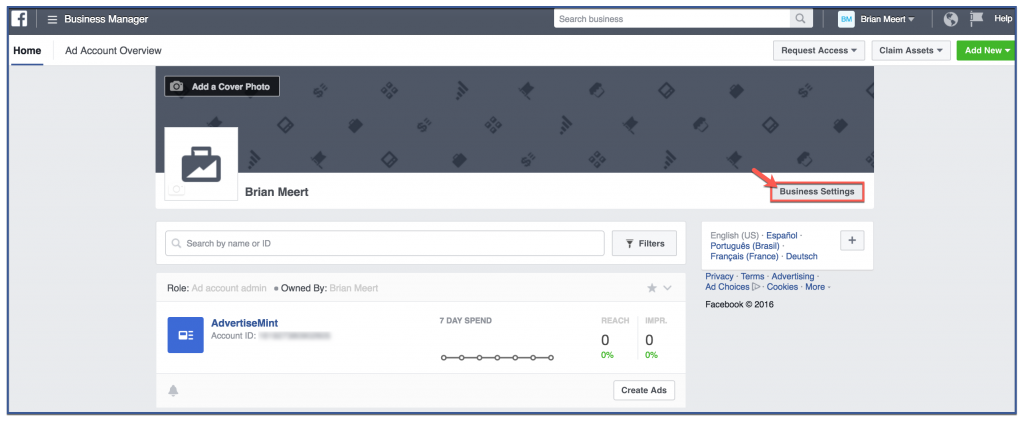
Step 2: Go to ad accounts and add people
Go to your ad account by clicking the third icon under “People and Assets“. This will take you to a list of your ad accounts. Choose the ad account you want your employee access to under “Ad Accounts” then click “Add People“.
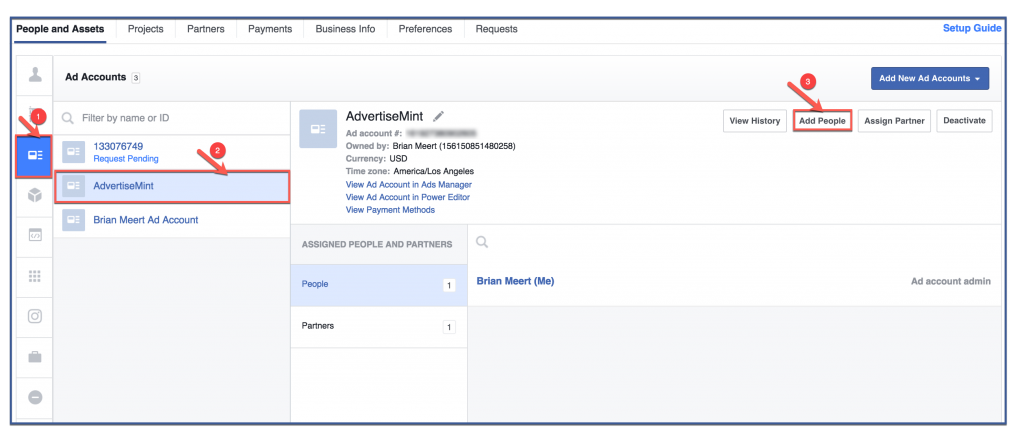
Step 3: Assign Roles
Click the person to whom you want to give access, then click the tab next to “Default Role“. Choose a role from the drop down menu then click “Save Changes“.
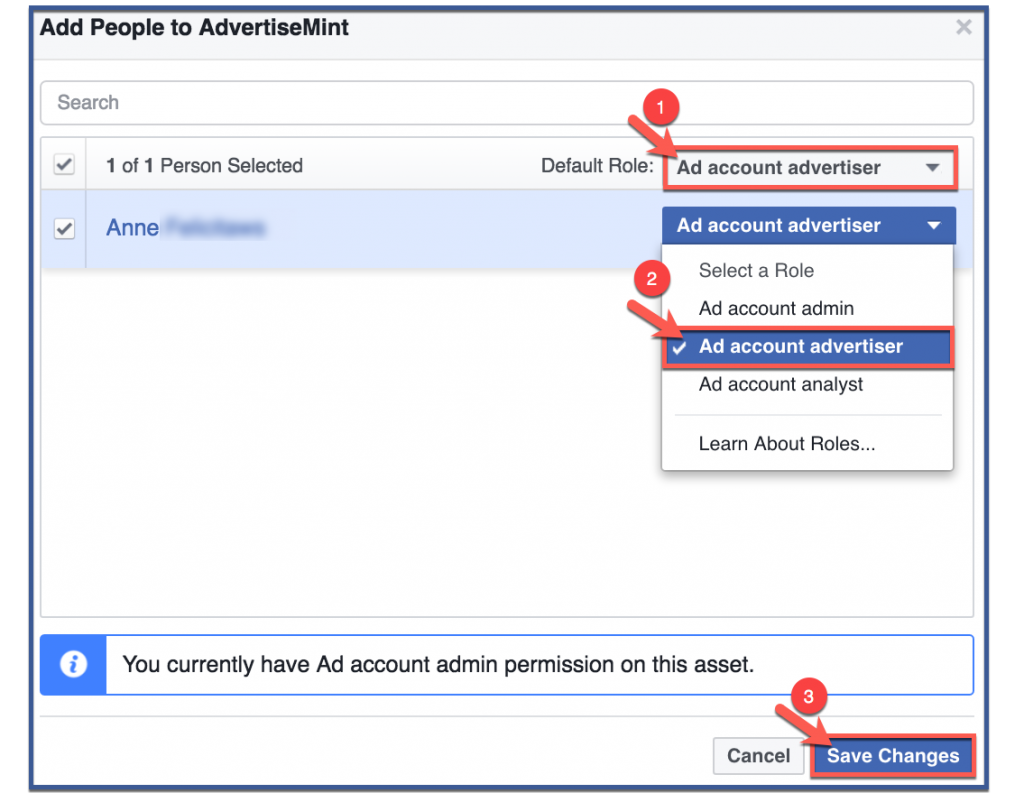
Step 4: You’re done!
The list of people to whom you’ve assigned ad account roles should appear on the Ad Accounts page.
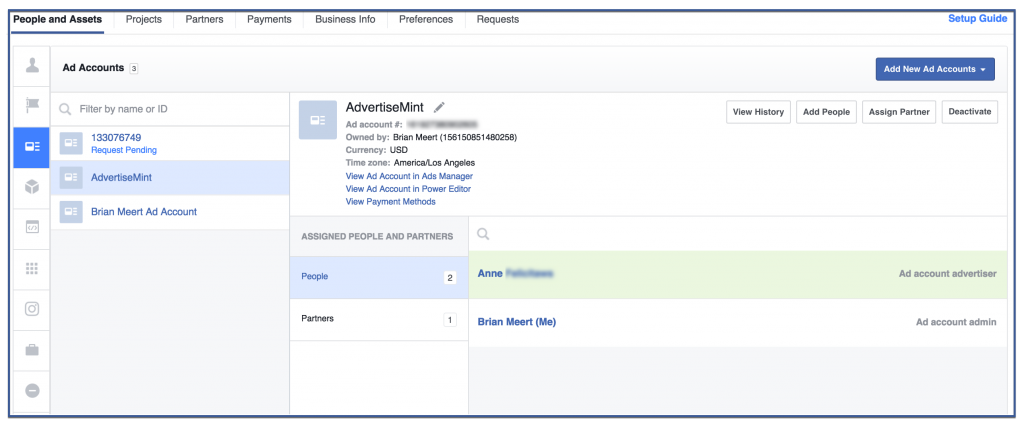
Articles Related to Facebook Advertising: